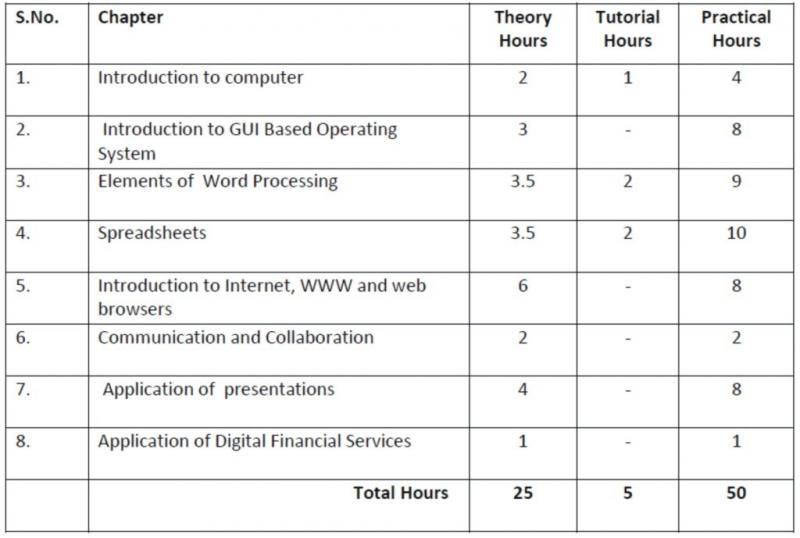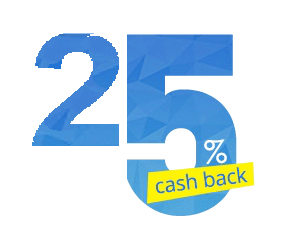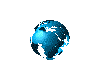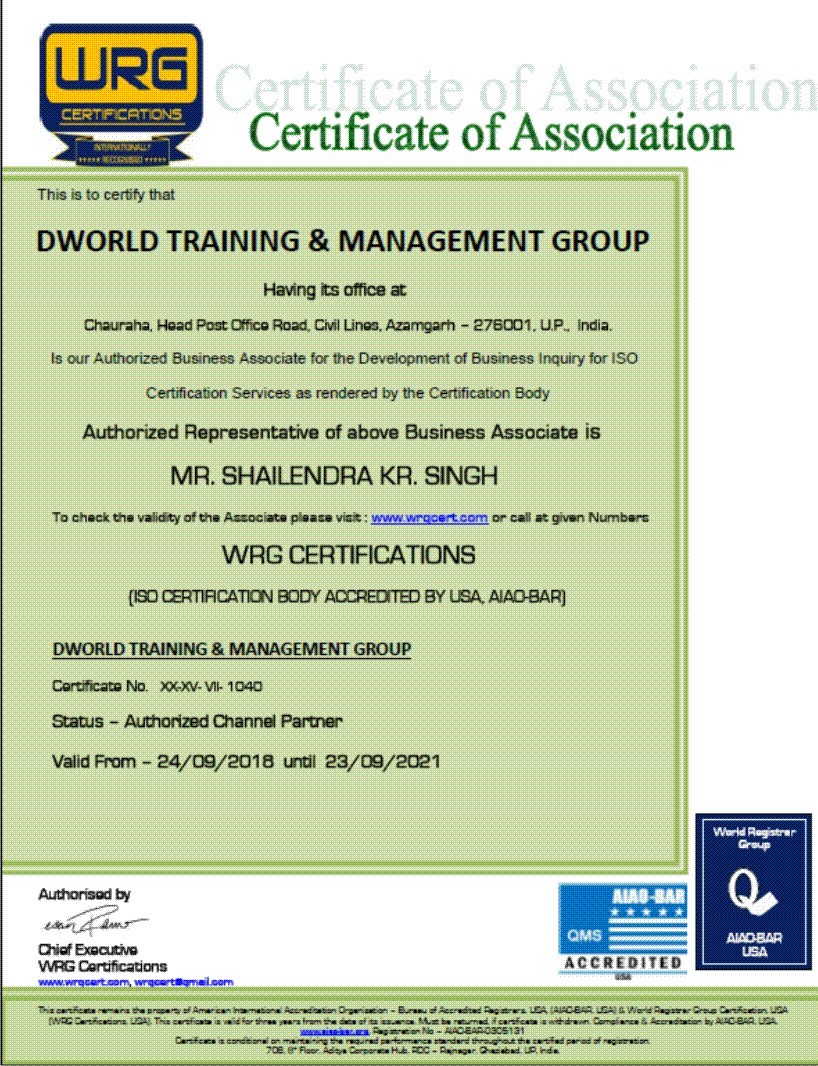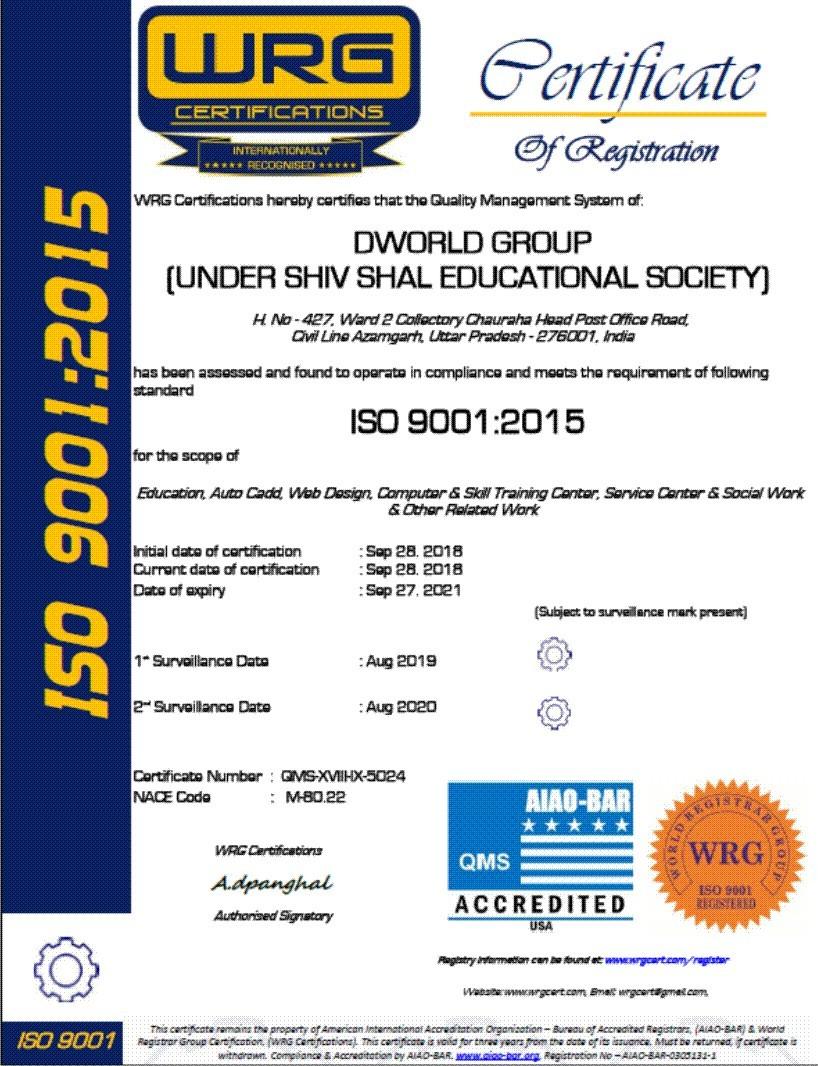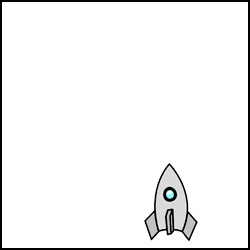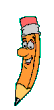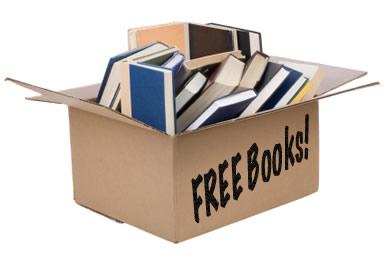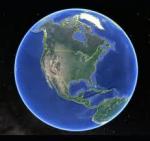Download CCC e-learning Material in different regional languages
Detailed Syllabus 1. Introduction to computer 1.1 What is computer?
1. Characteristics of Computers
2. Basic Applications of Computer Basic Applications of Computer 1.2 Components of Computer System
- Central Processing Unit(CPU)
- VDU, Keyboard and Mouse
- Other input/output Devices
- Computer Memory
- Concepts of Hardware and Software.
1.3
Classifications of computers
1.4
Representation of data/Information concepts of data processing - 1.Definition of Information and data
- Basic data types
- Storage of data/Information as files
Tutorial: The student is allowed to enumerate in what ways he can use the
computer for this own purpose/business. Practical: The students need to be exposed/shown various components
and supposed how to switch on a computer. This applies to
the next few chapters also. 2. Introduction to Windows 2.1 What is an operating system and basics of Window? 2.2 The User Interface - Using Mouse and Moving Icons on the screen
- The My Computer Icon
- The Recycle Bin
- Status Bar, Start and Menu & Menu-selection
- Running an Application
- Windows Explorer Viewing of File, Folders and Directories
- Creating and Renaming of files and folders
- Opening and closing of different Windows
2.3 Windows Setting
1. Control Panels
2. Wall paper and Screen Savers
3. Setting the data and Sound.
4. Concept of menu Using Help 2.4 Advanced Windows
1. Using right Button of the Mouse
2. Creating Short cuts
3. Basics of Window Setup
4. Notepad
5. Window AccessoriesPractical: More stress is on practical. Allow the student freely the computer experience each
command rather than explaining in a theory class.
3. Basic DOS commands 3.1 Comparison of DOS and Windows
3.2 Switching Between DOS and Windows
3.3 Basic DOS Commands
- File/Directory Manipulations
- Copying of files and Disks
- Delete/Undelete
- Formatting a Floppy
4.Elements of Word Processing
4.1 Word Processing Basic - An Introduction to Word Processing
- Opening Word Processing Package
- The Menu Bar
- Using the Help
- Using the Icons below menu bar
4.2 Opening Documents and Closing documents
- Opening Documents
- Save and Save AS
- Page Setup
- Printing of Documents
- Display/Hiding of Paragraph Marks and Inter Word Space
4.3 Moving Around in a Document
- Scrolling the Document
- Scrolling by line/paragraph
- Fast Scrolling and Moving Pages
4.4 Using a Document/Help Wizard 4.5 Text Creation and Manipulation
- Paragraph and Tab Setting
- Text Selection
- Cut, copy and paste
- Font and Size selection
- Bold ,Italic and Underline
- Alignment of Text: Center, Left, right and Justify
4.6 Formatting the Text
- Changing font, Size and Color
- Paragraph indenting
- Bullets and Numbering
- Use of Tab and Tab setting
- Changing case
4.7 Handling Multiple Documents
- Opening and closing of Multiple documents
- Cut, Copy and Paste across the documents
- Saving of Clip boards
4.8 Table Manipulation
- Concept of table: Rows Columns and Cells
- Draw Table
- Changing cell Width and Height
- Alignment of Text in Cell
- Copying of cell
- Delete/insertion of row and columns
- Borders for Table
4.9 Printing
- Printing
- Print Preview
- Print a selected page
5. Spread Sheet 5.1 Elements of Electronics Spread Sheet - Application/usage of Electronic Spread Sheet
- Opening of Spread Sheet
- The menu bar
- Creation of cells and addressing of cells
- Cell inputting
5.2 Manipulation of cells - Enter texts numbers and dates
- Creation of tables
- Cell Height and Widths
- Copying of cells
5.3 Providing Formulas - Using basic functions/formalism a cell
- Sum() function
- Average
- Percentage
- Other basic functions
5.4Spread sheets for Small accountings - Maintaining invoices/budgets
- Totaling of various transactions
- Maintaining daily and monthly sales reports
6. Computer Communication and Internet 6.1 Basic of Computer networks
- LAN
- WAN
6.2 Internet
- Concept of Internet
- Application of Internet
3. Service on Inter Net
- WWW and web-sites
- Electronic mails
- Communication on Internet
7. WWW and Web Browsers 7.1 Web Browsing software - Internet Explorer
- Netscape Communicator
7.2 Surfing the Internet - Giving the URL address
- Search
- Moving Around in a web-site
- Printing or saving portion of web pages
- Down loading
7.3 Chatting on Internet
8. E-mail 8.1Basic of electronic mail - What is an Electronic mail
- Email addressing
- Mailbox: Inbox and outbox
8.2 Using Emails - Viewing an email
- Sending an Email
- Saving mails
- Sending same mail to various users
8.3 Document handling - Sending soft copy as attachment
- Enclosures to email
- Sending a Portion of document as email
8. APPLICATION OF DIGITAL FINANCIAL SERVICES 8.0 Introduction 8.1 Objectives 8.2 Why Savings are needed? 8.2.1 Emergencies 8.2.2 Future Needs 8.2.3 Large expenses 8.3 Drawbacks of keeping Cash at home CCC – Version – 3/ Revision -2 Page 5 8.3.1 Unsafe 8.3.2 Loss of Growth Opportunity 8.3.3 No Credit Eligibility 8.4 Why Bank is needed? 8.4.1 Secure Money, Earn Interest, Get Loan 8.4.2 Inculcate habit of saving 8.4.3 Remittances using Cheque Demand Draft 8.4.4 Avoid risk of chit funds, sahukars 8.5 Banking Products 8.5.1 Types of Accounts and Deposit 8.5.2 Types of Loan and Overdrafts 8.5.3 Filling up of Cheques, Demand Drafts 8.6 Documents for Opening Accounts 8.6.1 Know your Customer (KYC) 8.6.2 Photo ID Proof, Address Proof 8.6.3 Indian Currency 8.7 Banking Service Delivery Channels - I 8.7.1 Bank Branch, ATM 8.7.2 Bank Mitra with Micro ATM 8.7.3 Point of Sales 8.8 Banking Service Delivery Channels - II 8.8.1 Internet Banking 8.8.2 National Electronic Fund Transfer (NEFT),Real Time Gross Settlement (RTGS) 8.9 Insurance 8.9.1 Necessity of Insurance 8.9.2 Life Insurance and Non-life Insurance 8.10 Various Schemes 8.10.1 Pradhan Mantri Jan-Dhan Yojana (PMJDY) 8.10.2 Social Security Schemes 8.10.2.1 Pradhan Mantri Suraksha Bima Yojana (PMSBY) 8.10.2.2 Pradhan Mantri Jeevan Jyoti Bima Yojana (PMJJBY) 8.10.2.3 Atal Pension Yojana (APY) 8.10.2.4 Pradhan Mantri Mudra Yojana (PMMY) 8.10.3 National Pension Scheme 8.10.4 Public Provident Fund (PPF) Scheme 8.11 Bank on your mobile 8.11.1 Mobile Banking 8.11.2 Mobile Wallets 8.13 Summary 8.14 Model Answers - Introduction
- Objective
- Why Saving are needed?
- Emergencies
- Future Needs
- Large Expenses
- Drawback of Keeping Cash at Home
- Unsafe
- Loss of Growth Opportunity
- No Credit Eligibility
- Why Bank is needed?
- Secure Money, Earn Interest, Get Loan
- Inculcate habit of saving
- Remittances using Cheque Demand Draft
- Avoid risk of chit funds, sahukars
- Banking Products
- Types of Accounts and Deposit
- Types of Loan and Overdrafts
- Filling up of Cheques, Demand Drafts
- Documents for Opening Accounts
- Know your Customer (KYC)
- Photo ID Proof, Address Proof
- Indian Currency
- Banking Service Delivery Channels – I
- Bank Branch, ATM
- Bank Mitra with Micro ATM
- Point of Sales
- Insurance
- Necessity of Insurance
- Life Insurance and Non-life Insurance
- Various Schemes
- Bank on your mobile
- Mobile Banking
- Mobile Wallets
9. Making Small Presentations Basics2007 9.1 Basic2003 Ver - Difference between presentation and document
- Using Power Point
- Opening a Power Point Presentation
- Using Wizard for creating a presentation
9.2 Creation of Presentation
- Title
- Text Creation
- Fonts and Sizes
- Bullets and indenting
- Moving to Next Slide
9.3 Preparation of Slides
- Selection of type of Slides
- Importing text from word documents
- Moving to next Slide
- The Slide manager
9.4 Providing aesthetics
- Slide Designs
- Background and Text colors
- Making your own slide format
- Footnotes and slide numbering
9.5 Slide Manipulation and Slide Show 9.6Presentation of the Slides - Using the Slide Show
- Printing the Slides and Handouts
- Slide sorter
- Title sorter
Text Books:
- C.S. French "Data Processing and Information Technology", BPB Publications 1998
- P.K Sinha `Computer Fundamentals`, BPB Publications, 1992
- Guy Hart-Davis "The ABCs of Microsoft Office 97 Professional edition", BPB Publications, 1998
- Karl Schwartz, "Microsoft Windows 98 Training Guide", 1998
Assignments: Student may be asked to do assignments for preparing various tables with MSWord, small balance sheet with MS Excel, and slide presentations. Guidelines: - Systems: The examination center is selected by the consensus of various institutes in that city/town. The systems would be tested
and arranged by the institutes. The institute also appoints one person for the maintenance of the system. - Examiner: The examiner will be appointed by DOEACC.
- Question Paper : The question paper will be set by the DOEACC and will be sent to the examination center just like theory paper
(this would ensure uniformity in testing) - Evaluation: The evaluation is done online. The examiner would see the performance of the student and the answers are evaluated
online. The examiner would visit each system where the student has prepared answers and evaluate them by seeing the corresponding
files on the screen only. No printouts of the files and evaluation would be done later. The examiner can take one hour extra after
the completion of the exam duration for evaluation. - Stand-by Systems: There would be at least 5 systems stand by in case of problems with some of the PCs. While giving a system if
any system hangs then the student is shifted to this standby system and some grace time is allocated. - Power cuts: If there is a power cut before starting of the examination, the examination may be postponed by a few minutes and
students may be informed accordingly. But if there is a power cut students have to wait in the respective seats and are not allowed
to move. If there is a major power cut and it will take few hours for restoration then the question paper could slightly altered/a
duplicate question paper is prepared. - Evaluation: The examiner has to physically see the files and other formats on the screen and he has to evaluate the candidate’s
performance. He can start after 30 minutes. of conducting the examination and need to complete within one hour (it is expected that
almost 50 students would be there at a time). - Disclosure: The examiner is not allowed to disclose the marks and need to send them confidentially in a sealed envelope to DOEACC.
He is not supposed announce the marks. No need to get the printouts and send then to DOEACC. - Eligibility: A candidate is allowed to appear for the practical exam only after passing the theory paper (scoring 50% marks in the theory).
- Model Question paper: There will be three questions and the student is allowed to do any two. Each question carries 50 marks.
The paper is just like Type-Practical examination. A sample is enclosed here.
Sample Question for Examination (Theory): Max. Marks 400 Time 1hr.45 Min The theory paper consists of 4 parts ) Multiple Choice 2) True/False 3) Fill in the blanks 4) Matching. There will be 100 questions (each part will have 25 questions ) to be completed in one hour . Each correct answer carries 4 marks and for each
wrong answer 1 mark is deducted. Some model questions are as follows: - Select the appropriate answer from the choices below:
- The following element of a computer is called as the heart of the computer.
a) Keyboard b) Monitor c) Central Processing Unit (CPU) d) None of the above - The main memory in a PC is also called as
a)Ram b) Storage device c) Microprocessor d) Processing Unit - A small balance sheet can be prepared by the following software
a) MSWord b) MS Excel c) MS Power Point D) None of the above
1.4 In Ms Windows an active window can closed by clicking on the
b) Right side top corner marked X b)right side top corner marked
c) Left side top corner marked W d) CTRL-ALT-DEL 1.5 In Ms Word while typing a word/sentence in a document, the word/phrase with under line in red color indicates
a)Grammatical mistake b) spelling mistake c) insert word d) any one of the above - Identify True/False from the following statements.
- The data arranged/organized into unable form is called Information
- Keyboard is generally used as a input unit in PCs
- Workstation are desktop computers with advanced and specialized capabilities
- PC is first generation computer
- The margin can be set by using the ‘Page Setup’ Option in the file menu
3. Fill in the Blanks with the options given below:
a) INSERT b) Laser Printer c) Mouse-Click d) Floppy e) PCs
- In MS Word the cursor can be placed anywhere in the document text with the help of a ________
- In the Power Point the new slide can be inserted by selecting the pull-down menu _________
- One of the high Printer is _________
- VDU terminals are mainly used with __________
- A popular secondary storage device ___________
Duration of Practical Exam =45 minutes max. Note - For Ch-eking Result
|